Analyze Your Runkeeper Fitness Data
Import, clean, and analyze seven years worth of training data tracked on the Runkeeper app. This is the Result of Project "Analyze Your Runkeeper Fitness Data", via datacamp.
- 1. Obtain and review raw data
- 2. Data preprocessing
- 3. Dealing with missing values
- 4. Plot running data
- 5. Running statistics
- 6. Visualization with averages
- 7. Did I reach my goals?
- 8. Am I progressing?
- 9. Training intensity
- 10. Detailed summary report
- 11. Fun facts
1. Obtain and review raw data
One day, my old running friend and I were chatting about our running styles, training habits, and achievements, when I suddenly realized that I could take an in-depth analytical look at my training. I have been using a popular GPS fitness tracker called Runkeeper for years and decided it was time to analyze my running data to see how I was doing.
Since 2012, I've been using the Runkeeper app, and it's great. One key feature: its excellent data export. Anyone who has a smartphone can download the app and analyze their data like we will in this notebook.

After logging your run, the first step is to export the data from Runkeeper (which I've done already). Then import the data and start exploring to find potential problems. After that, create data cleaning strategies to fix the issues. Finally, analyze and visualize the clean time-series data.
I exported seven years worth of my training data, from 2012 through 2018. The data is a CSV file where each row is a single training activity. Let's load and inspect it.
import pandas as pd
# Define file containing dataset
runkeeper_file = 'dataset/cardioActivities.csv'
# Create DataFrame with parse_dates and index_col parameters
df_activities = pd.read_csv(runkeeper_file, parse_dates=True, index_col='Date')
# First look at exported data: select sample of 3 random rows
display(df_activities.sample(3))
# Print DataFrame summary
display(df_activities.info())
2. Data preprocessing
Lucky for us, the column names Runkeeper provides are informative, and we don't need to rename any columns.
But, we do notice missing values using the info() method. What are the reasons for these missing values? It depends. Some heart rate information is missing because I didn't always use a cardio sensor. In the case of the Notes column, it is an optional field that I sometimes left blank. Also, I only used the Route Name column once, and never used the Friend's Tagged column.
We'll fill in missing values in the heart rate column to avoid misleading results later, but right now, our first data preprocessing steps will be to:
- Remove columns not useful for our analysis.
- Replace the "Other" activity type to "Unicycling" because that was always the "Other" activity.
- Count missing values.
cols_to_drop = ['Friend\'s Tagged','Route Name','GPX File','Activity Id','Calories Burned', 'Notes']
# Delete unnecessary columns
df_activities.drop(columns=cols_to_drop, inplace=True)
# Count types of training activities
display(df_activities['Type'].value_counts())
# Rename 'Other' type to 'Unicycling'
df_activities['Type'] = df_activities['Type'].str.replace('Other', 'Unicycling')
# Count missing values for each column
df_activities.isnull().sum()
3. Dealing with missing values
As we can see from the last output, there are 214 missing entries for my average heart rate.
We can't go back in time to get those data, but we can fill in the missing values with an average value. This process is called mean imputation. When imputing the mean to fill in missing data, we need to consider that the average heart rate varies for different activities (e.g., walking vs. running). We'll filter the DataFrames by activity type (Type) and calculate each activity's mean heart rate, then fill in the missing values with those means.
avg_hr_run = df_activities[df_activities['Type'] == 'Running']['Average Heart Rate (bpm)'].mean()
avg_hr_cycle = df_activities[df_activities['Type'] == 'Cycling']['Average Heart Rate (bpm)'].mean()
# Split whole DataFrame into several, specific for different activities
df_run = df_activities[df_activities['Type'] == 'Running'].copy()
df_walk = df_activities[df_activities['Type'] == 'Walking'].copy()
df_cycle = df_activities[df_activities['Type'] == 'Cycling'].copy()
# Filling missing values with counted means
df_walk['Average Heart Rate (bpm)'].fillna(110, inplace=True)
df_run['Average Heart Rate (bpm)'].fillna(int(avg_hr_run), inplace=True)
df_cycle['Average Heart Rate (bpm)'].fillna(int(avg_hr_cycle), inplace=True)
# Count missing values for each column in running data
df_run.isnull().sum()
4. Plot running data
Now we can create our first plot! As we found earlier, most of the activities in my data were running (459 of them to be exact). There are only 29, 18, and two instances for cycling, walking, and unicycling, respectively. So for now, let's focus on plotting the different running metrics.
An excellent first visualization is a figure with four subplots, one for each running metric (each numerical column). Each subplot will have a different y-axis, which is explained in each legend. The x-axis, Date, is shared among all subplots.
df_run
%matplotlib inline
# Import matplotlib, set style and ignore warning
import matplotlib.pyplot as plt
%matplotlib inline
import warnings
plt.style.use('ggplot')
warnings.filterwarnings(
action='ignore', module='matplotlib.figure', category=UserWarning,
message=('This figure includes Axes that are not compatible with tight_layout, so results might be incorrect.')
)
# Prepare data subsetting period from 2013 till 2018
runs_subset_2013_2018 = df_run['2018':'2013']
# Create, plot and customize in one step
runs_subset_2013_2018.plot(subplots=True,
sharex=False,
figsize=(12,16),
linestyle='none',
marker='o',
markersize=3,
)
# Show plot
plt.show()
5. Running statistics
No doubt, running helps people stay mentally and physically healthy and productive at any age. And it is great fun! When runners talk to each other about their hobby, we not only discuss our results, but we also discuss different training strategies.
You'll know you're with a group of runners if you commonly hear questions like:
- What is your average distance?
- How fast do you run?
- Do you measure your heart rate?
- How often do you train?
Let's find the answers to these questions in my data. If you look back at plots in Task 4, you can see the answer to, Do you measure your heart rate? Before 2015: no. To look at the averages, let's only use the data from 2015 through 2018.
In pandas, the resample() method is similar to the groupby() method - with resample() you group by a specific time span. We'll use resample() to group the time series data by a sampling period and apply several methods to each sampling period. In our case, we'll resample annually and weekly.
runs_subset_2015_2018 = df_run['2018':'2015']
# Calculate annual statistics
print('How my average run looks in last 4 years:')
display(runs_subset_2015_2018.resample('A').mean())
# Calculate weekly statistics
print('Weekly averages of last 4 years:')
display(runs_subset_2015_2018.resample('W').mean().mean())
# Mean weekly counts
weekly_counts_average = runs_subset_2015_2018['Distance (km)'].resample('W').count().mean()
print('How many trainings per week I had on average:', weekly_counts_average)
6. Visualization with averages
Let's plot the long term averages of my distance run and my heart rate with their raw data to visually compare the averages to each training session. Again, we'll use the data from 2015 through 2018.
In this task, we will use matplotlib functionality for plot creation and customization.
runs_subset_2015_2018 = df_run['2018':'2015']
runs_distance = runs_subset_2015_2018['Distance (km)']
runs_hr = runs_subset_2015_2018['Average Heart Rate (bpm)']
# Create plot
fig, (ax1, ax2) = plt.subplots(2, 1, sharex=True, figsize=(12, 8))
# Plot and customize first subplot
runs_distance.plot(ax=ax1)
ax1.set(ylabel='Distance (km)', title='Historical data with averages')
ax1.axhline(runs_distance.mean(), color='blue', linewidth=1, linestyle='-.')
# Plot and customize second subplot
runs_hr.plot(ax=ax2, color='gray')
ax2.set(xlabel='Date', ylabel='Average Heart Rate (bpm)')
ax2.axhline(runs_hr.mean(), color='blue', linewidth=1, linestyle='-.')
# Show plot
plt.show()
df_run_dist_annual = df_run['2018':'2013']['Distance (km)'].resample('A').sum()
# Create plot
fig = plt.figure(figsize=(8, 5))
# Plot and customize
ax = df_run_dist_annual.plot(marker='*', markersize=14, linewidth=0, color='blue')
ax.set(ylim=[0, 1210],
xlim=['2012','2019'],
ylabel='Distance (km)',
xlabel='Years',
title='Annual totals for distance')
ax.axhspan(1000, 1210, color='green', alpha=0.4)
ax.axhspan(800, 1000, color='yellow', alpha=0.3)
ax.axhspan(0, 800, color='red', alpha=0.2)
# Show plot
plt.show()
8. Am I progressing?
Let's dive a little deeper into the data to answer a tricky question: am I progressing in terms of my running skills?
To answer this question, we'll decompose my weekly distance run and visually compare it to the raw data. A red trend line will represent the weekly distance run.
We are going to use statsmodels library to decompose the weekly trend.
import statsmodels.api as sm
# Prepare data
df_run_dist_wkly = df_run['2018':'2013']['Distance (km)'].resample('W').bfill()
decomposed = sm.tsa.seasonal_decompose(df_run_dist_wkly, extrapolate_trend=1, period=52)
# Create plot
fig = plt.figure(figsize=(12, 5))
# Plot and customize
ax = decomposed.trend.plot(label='Trend', linewidth=2)
ax = decomposed.observed.plot(label='Observed', linewidth=0.5)
ax.legend()
ax.set_title('Running distance trend')
# Show plot
plt.show()
9. Training intensity
Heart rate is a popular metric used to measure training intensity. Depending on age and fitness level, heart rates are grouped into different zones that people can target depending on training goals. A target heart rate during moderate-intensity activities is about 50-70% of maximum heart rate, while during vigorous physical activity it’s about 70-85% of maximum.
We'll create a distribution plot of my heart rate data by training intensity. It will be a visual presentation for the number of activities from predefined training zones.
hr_zones = [100, 125, 133, 142, 151, 173]
zone_names = ['Easy', 'Moderate', 'Hard', 'Very hard', 'Maximal']
zone_colors = ['green', 'yellow', 'orange', 'tomato', 'red']
df_run_hr_all = df_run['2018':'2015-03']['Average Heart Rate (bpm)']
# Create plot
fig, ax = plt.subplots(figsize=(8, 5))
# Plot and customize
n, bins, patches = ax.hist(df_run_hr_all, bins=hr_zones, alpha=0.5)
for i in range(0, len(patches)):
patches[i].set_facecolor(zone_colors[i])
ax.set(title='Distribution of HR', ylabel='Number of runs')
ax.xaxis.set(ticks=hr_zones)
ax.set_xticklabels(labels=zone_names, rotation=-30, ha='left')
# Show plot
plt.show()
10. Detailed summary report
With all this data cleaning, analysis, and visualization, let's create detailed summary tables of my training.
To do this, we'll create two tables. The first table will be a summary of the distance (km) and climb (m) variables for each training activity. The second table will list the summary statistics for the average speed (km/hr), climb (m), and distance (km) variables for each training activity.
df_run_walk_cycle = df_run.append([df_walk, df_cycle]).sort_index(ascending=False)
dist_climb_cols, speed_col = ['Distance (km)', 'Climb (m)'], ['Average Speed (km/h)']
# Calculating total distance and climb in each type of activities
df_totals = df_run_walk_cycle.groupby('Type')[dist_climb_cols].sum()
print('Totals for different training types:')
display(df_totals)
# Calculating summary statistics for each type of activities
df_summary = df_run_walk_cycle.groupby('Type')[dist_climb_cols + speed_col].describe()
# Combine totals with summary
for i in dist_climb_cols:
df_summary[i, 'total'] = df_totals[i]
print('Summary statistics for different training types:')
df_summary.stack()
11. Fun facts
To wrap up, let’s pick some fun facts out of the summary tables and solve the last exercise.
These data (my running history) represent 6 years, 2 months and 21 days. And I remember how many running shoes I went through–7.
FUN FACTS
- Average distance: 11.38 km
- Longest distance: 38.32 km
- Highest climb: 982 m
- Total climb: 57,278 m
- Total number of km run: 5,224 km
- Total runs: 459
- Number of running shoes gone through: 7 pairs
The story of Forrest Gump is well known–the man, who for no particular reason decided to go for a "little run." His epic run duration was 3 years, 2 months and 14 days (1169 days). In the picture you can see Forrest’s route of 24,700 km.
FORREST RUN FACTS
- Average distance: 21.13 km
- Total number of km run: 24,700 km
- Total runs: 1169
- Number of running shoes gone through: ...
Assuming Forest and I go through running shoes at the same rate, figure out how many pairs of shoes Forrest needed for his run.
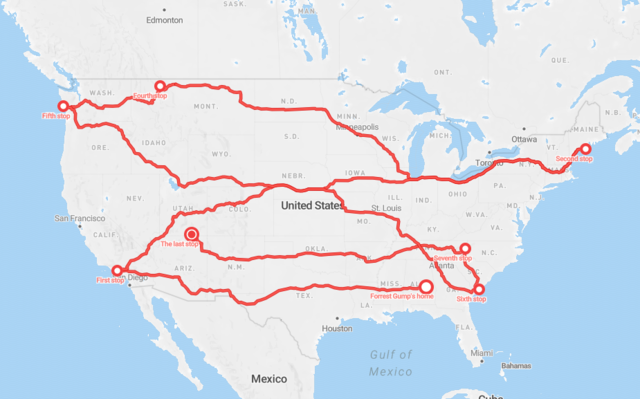
average_shoes_lifetime = 5224 / 7
# Count number of shoes for Forrest's run distance
shoes_for_forrest_run = int(24700 / average_shoes_lifetime)
print('Forrest Gump would need {} pairs of shoes!'.format(shoes_for_forrest_run))